CoyoteGO® Carrier #2: Managing Your Fleet
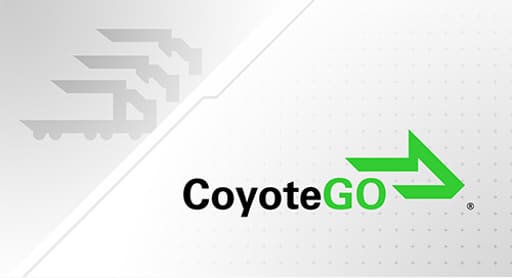
Taking the time to set up your profile will help you and your team get the most out of your CoyoteGO® experience.
The My Fleet section of CoyoteGO for European carriers allows you to:
- Manage your company directory
- Assign user permissions
- Set preferences for your fleet
- Upload important payment documents
Adding Your Team to Your Company Directory
CoyoteGO is anyone that works for your trucking company can benefit from using our digital freight platform. That includes fleet owners, dispatchers, compliance officers, back office and billing personnel.
CoyoteGO accounts are given at the carrier level: one operating license number = one CoyoteGO account.
However, within each CoyoteGO account, you can have as many users as you need.
All account activity — including all users — is synced in real-time, so you can easily stay connected with your whole team.
To add a new user account, go to My Fleet then select Company Directory.
In the bottom right corner, hit Add Contact and enter their information, including name, contact information and user type (driver, dispatcher, dispatcher-driver).
Note: when building or editing a contact, there is a checkbox for CoyoteGO access. If you do not have the box selected, the user cannot access your company’s CoyoteGO account information. This may be useful if, for instance, you have a driver you want to assign to a load, but do not want them to be able to see and adjust details.
5 User Types: Driver, Dispatcher, Dispatcher-Driver, Owner-Operator and Admin Settings
To give the best experience to each CoyoteGO user, there are five unique user types: driver, dispatcher, dispatcher-driver, owner-operator and admin.
Let’s look at what each user type can and can’t do, and how to set which user gets which type.
How to Set User Types
Only the Dispatcher, Dispatcher-Driver and Admin have permission to set or edit user types.
When a contact is built (in the Company Directory page), a user-type must be selected.
To edit user setting, go to the Company Directory, click the pen icon on the contact you want to edit, and adjust in the dropdown menu in the pop up.
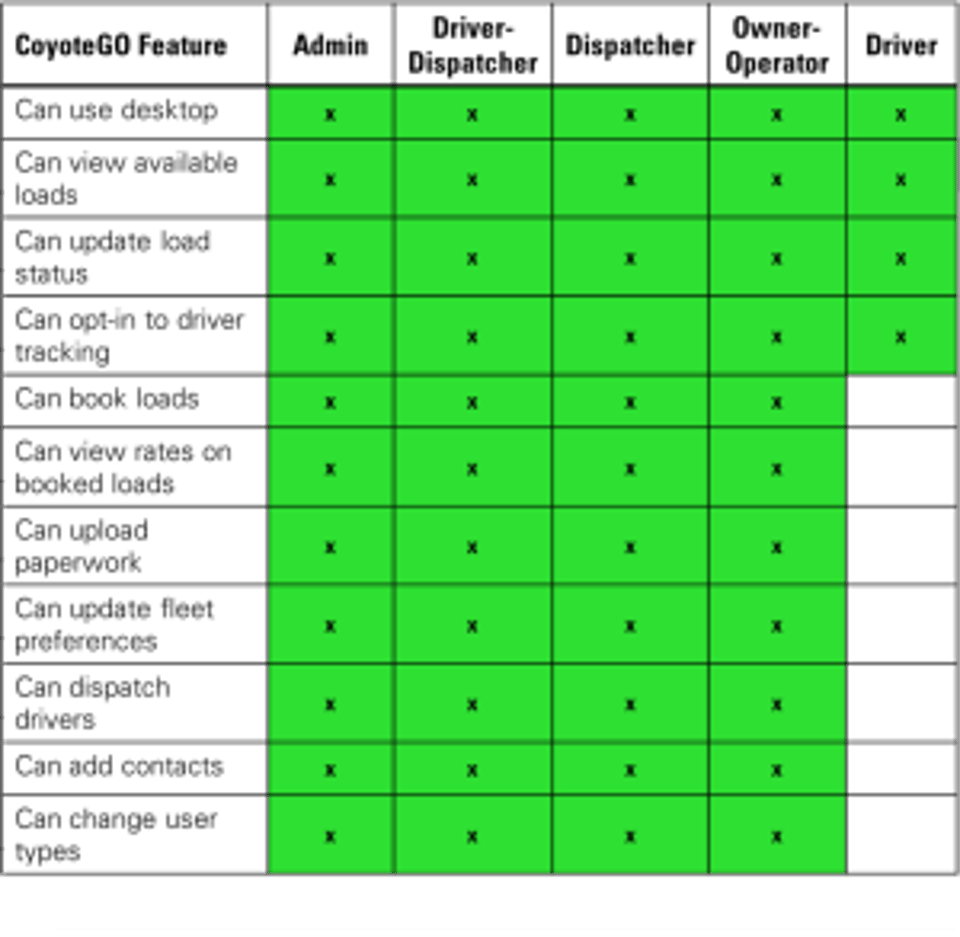
Continue Learning about CoyoteGO
Chapter 1: Signing Up for the Load Board
Chapter 2: Managing Your Fleet
Chapter 3: Finding &Booking Available Loads
Chapter 4: Managing Your Active Loads
Chapter 5: Manage Your Finances