The artificial intelligence revolution is becoming a reality. AI is rapidly entering new areas of business activities, transforming them significantly, and the e-commerce sector is no exception. In fact, it might be one of the areas that will benefit the most from AI. Artificial intelligence is currently one of the hottest topics worldwide. The development of AI is progressing at an astonishing rate, as seen when comparing the quality of content generated by AI tools a year ago to what is...
Latest Posts
Artificial Intelligence in E-commerce: Changing the Online Trading Landscape
Explore how AI is revolutionizing e-commerce. Discover its significant impact on online trading, transforming business operations for the better.
Hybrid Shipping. Essential Insights
Explore Hybrid Shipping by Coyote Logistics for efficient UK-EU transport. Navigate Brexit complexities, expedite multi-parcel shipments with our modern solution.
How Coyote Logistics Helped Digital1 Organize Efficient E-commerce Deliveries
Explore how Coyote Logistics provided Digital1 efficient e-commerce deliveries with fast, clear and competitively priced freight transport solutions.
All Posts
Artificial Intelligence in E-commerce: Changing the Online Trading Landscape

Hybrid Shipping. Essential Insights

The process of shipping goods between the United Kingdom and the European Union has grown more complex since the UK left the EU. Brexit reintroduced border controls and customs checks, which can significantly slow down the whole journey of cargo from the sender to its final destination if they become protracted. This can be especially challenging for multi-piece (parcel) shipments. To tackle these potential delays, Coyote Logistics has introduced a new hybrid transport service as part of the...
How Coyote Logistics Helped Digital1 Organize Efficient E-commerce Deliveries
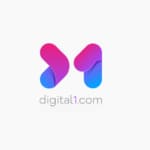
The service from Coyote for arranging a new shipment is great, the responses are fast, all options are clearly presented and they are very competitively priced.- Martina Gregoriou, Head of E-commerce, Digital1 Quick Shipper Facts A technology company based in Manchester, operator of online stores Coyote Services Used UK domestic and intra EU groupage transport option Challenge Digital1 was looking for cost-effective road freight transport options between fulfillment centers in...
Trucks of the Future… but from the Past

The history of trucks and semi-tractors is filled with projects that seemed innovative or futuristic at first but ended up only as interesting side notes. Even though these vehicles didn't make a lasting impact, they showcase the creativity and forward-thinking of their inventors. Here, we highlight five trucks that were considered cutting-edge when they first appeared. Dodge Airflow Tanker In the 1930s, the directions in which the future of the automotive industry was to go were set...
Five Signs You Need to Change Your Logistics Partner

Change is one of the few constants in life. This is also true for running a business. Being successful as an entrepreneur means being ready for continuous development. Those who do not move forward are not just standing still;they are beginning to fall behind. But being ready for change also means that sometimes you have to decide to stop cooperating with your current partners if the level of services they provide is disproportionate to the pace of your company's development and can even delay...
Logistics Expertise: Automotive Freight

Logistics for the automotive industry is arguably the most complex specialization within the entire logistics and transportation sector. A modern car is such a complicated structure that its production requires the timely delivery of thousands of parts and components from dozens of suppliers. Any disruption in the supply chain can lead to delays or even a halt in the entire production process, which, of course, means significant financial losses for the vehicle manufacturer. Therefore,...
ETS and Others. The History of Truck Simulation Games

Simulations are a unique genre of computer and video games. It has been around almost as long as the entire electronic entertainment industry. At first, simulators allowed you to sit at the controls of airplanes or racing cars, and in the following decades, developers came to the conclusion that almost any type of human professional activity could be turned into a video game. Also driving a 40-ton semi-truck. Today, fans of computer sim games can play as digital versions of car mechanics,...
Full Truckload (FTL). Essential Insights

FTL represents a cornerstone of the road freight industry, enabling the efficient transportation of substantial cargo loads over extensive distances. Herein, we delve into a comprehensive overview of this pivotal mode of cargo transport. Understanding FTL At its core, Full Truckload transportation involves utilizing the entirety of a truck or trailer's cargo space to carry either a single type of cargo or a variety of goods from one shipper. This means the entire capacity of the trailer...
Transport of Artworks and the Art of Transport. A Guide to the Safe Transportation of Works of Art

"Beauty lies in the eye of the beholder" – so goes the well-known saying. This is neither the time nor the place to engage in philosophical debates about the subjectivity or objectivity of beauty, or its universality. After all, as another famous Latin maxim goes, "there's no accounting for taste". However, one cannot admire (or critique) works of art if they are damaged during transport. Objectively speaking, ensuring the safe transport of paintings or sculptures is a task that artists,...
A Van-tastic Story (Or Briefly About the Birth and Development of Commercial Vans)

Vans play a crucial role in our daily lives, delivering packages, furniture, and groceries to stores, transporting children to school, and even serving as mobile vendors for ice cream or kebabs. They're vital for emergency services, carrying the sick to hospitals and enabling police patrols. Tradespeople like plumbers, electricians, and carpenters rely on them to reach clients. And for those born in the 1960s, it's quite amusing to think how many might have been conceived in vans, likely...